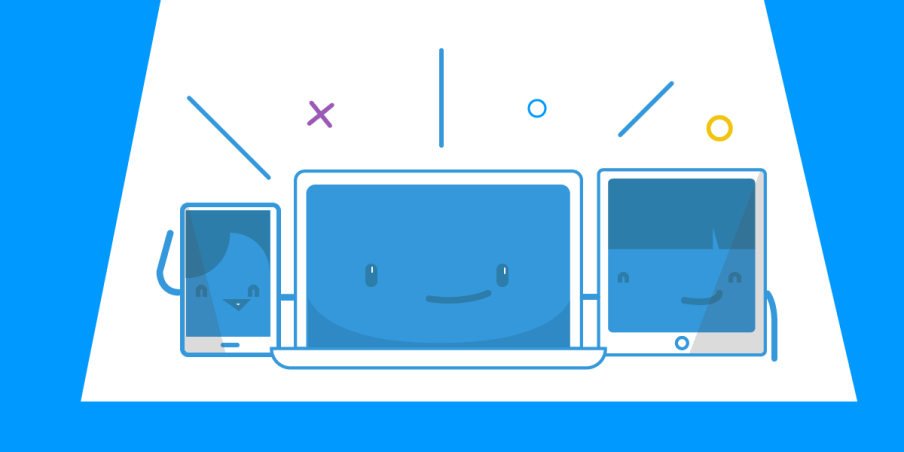How to Create a Wireless Ad Hoc Network in Windows
Ad-hoc WiFi networks are wireless peer-to-peer (P2P) networks where the devices communicate directly, without any kind of router. Like other P2P configurations, an ad-hoc WiFi network features a small group of devices all in very close proximity to each other. Learn more about ad hoc wireless networks on Wikipedia.
Since they require no additional router, ad hoc WiFi networks should be easy to set up. Unfortunately that's not always the case, at least not in Windows 8 or Windows 10. You'd have to follow complex steps inside the Windows command prompt.
Read below to see a new way to set up an ad hoc WiFi network between your Windows computer and another device using Connectify Hotspot virtual router software!
Why Do I Need to Create an Ad Hoc WiFi Network?
In an ad hoc WiFi network, each connected device forwards data to the other nodes in a sort of decentralized network that doesn't use any additional resources, such as a WiFi router.
Here are a couple of scenarios you might use an ad hoc WiFi network:
- You want to stream something from one device to another, locally - e.g. stream your PC's desktop to you GearVR
- You need to transfer files between your devices.
- You want to share the Internet connection with other devices from a connected computer.
Naturally, you can use a wireless router to get around in any of the situations above, but that's an added cost, plus configuration time, plus it might be limiting the connectivity (open ports, etc.) between the devices you want to connect.
Connectify Hotspot Makes Ad Hoc WiFi Networks Happen Quickly and Easily
Connectify Hotspot’s virtual router functionalities are fully compatible with any ad hoc WiFi network scenario. The software app runs on Windows PCs and laptops and allows you to connect any other device directly through WiFi or wired Ethernet.
Don't waste your time with cryptic commands in Windows' console environment in order to create an ad hoc WiFi network; with Connectify Hotspot you'll be ready in 2 minutes or less. Plus - it's free to use as a WiFi hotspot!
So, whether you're connecting your laptop to your smartphone through an ad hoc WiFi network or if you’re trying to get that Ethernet-only game console connected to your PC, Connectify can do that for you. Plus - it can share any type of Internet connection with all your devices - see here how to turn your laptop into a WiFi hotspot, so you can connect your other device to it in an ad hoc WiFi network!
Ad Hoc WiFi Network: Connectify Hotspot Virtual Router Software Does Much More
Connectify Hotspot virtual router software for Windows comes packed with other cool advanced features you can use:
- Boost Your Range Instantly with WiFi Repeater Mode: Easily extend the range of your existing WiFi network!
- Save Money While Traveling: Stuck at a hotel that charges for Internet per-device? With Connectify Hotspot, join the WiFi, start a hotspot, and get all of your devices online for the price of one.
- Save Time, Internet Bandwidth and Battery Life for your devices by turning your Windows laptop or PC into a whole house ad blocker. The ad blocking is universal – also works with in-app ads and is a viable solution to block iPhone app ads.
- Connectify Hotspot is also fully compatible with all gaming consoles: PlayStation, Xbox, Nintendo, etc. It solves all issues related to connecting to the Internet or the home network via its unique Gaming Mode feature.
Forget about following complex instructions in Windows to create an ad hoc WiFi network. Get started quickly and easily with Connectify Hotspot for FREE! There’s no need to sign-up for an account – just turn it on and you’re ready to go!
Share this Post